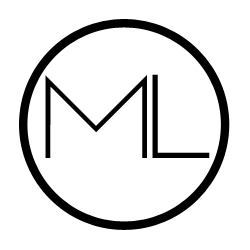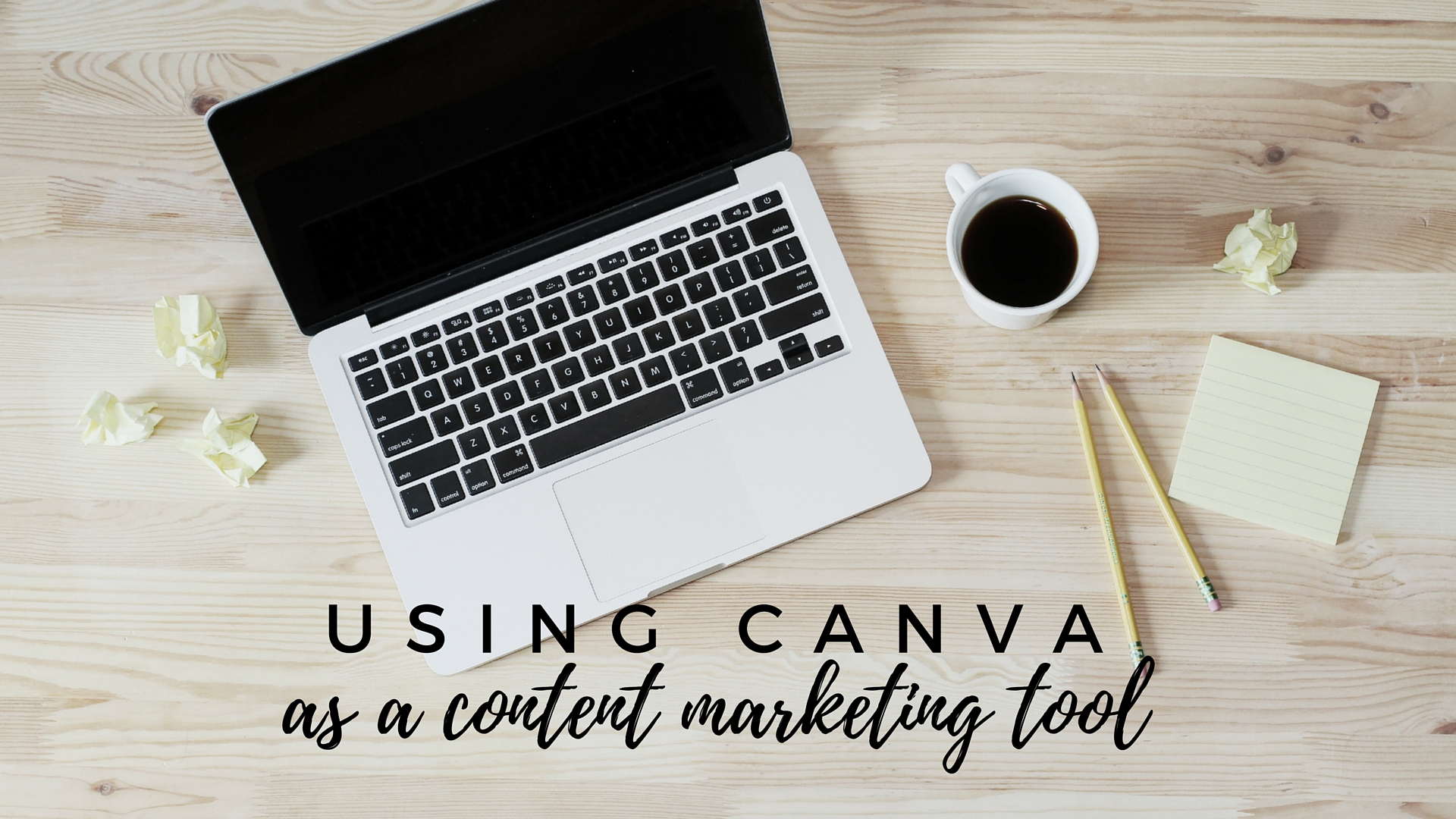It took me a long time to get good at flat lay photos. I have some doozies on my Instagram from back in the day. I've just recently started to get good at it... probably because I only just recently started really, you know, trying. Mainly, I started spending a lot of time looking at flat lay photos that I like (you can view a collection of them on my Pinterest) and really figuring out how to do it.
A few notes:
- I really believe in having your own "style." A lot of flat lays seem to follow a similar formula: white or marble background, gold or rose gold accents, truly random props. I'm not into that. I use two plaid scarves as my backgrounds because that feels a little more "my style" for Fall and Winter. Come Spring, I'll figure something out.
- Don't feel the need to take flat lay photos if you just don't like them! I like them: they're simple, they're pretty, and the more you practice, the easier they are to take.
- It doesn't have to be perfect. You don't need a DSLR. I use my iPhone.
Ok, let's talk tips now.
1. Have the right apps
I use my iPhone to take all my flat lay photos. Here's why: It's easier. I can take one really quickly while Forrest is halfway destroying my kitchen, then get back to business. I take photos with my iPhone camera. I have the grid option turned on--you can turn this on in settings--because it helps center things and make sure you're getting a good angle. Then, I edit using A Color Story from A Beautiful Mess. You can use a variety of filters (and buy some extras), but I use the same filters every time: Magic Hour (25%), Ginger Tea (25%), Disco Ball (50%), then either Everyday (50%), Lite Bright (50%), or Ruby Haze (50% or less). If you feel your photo wasn't taken in the best light and has that slightly "yellow" look, you can adjust the white balance in A Color Story as well.
2. Take photos near a window.
Point blank: the best light is indirect sunlight. I take photos in my bedroom, with the curtains open, on my bed. So set up your photo station near a window and snap away. If I miss daylight hours (which I often do), it's a bust: I'll never be able to edit photos taken at night, under artificial lights, to look as good as I want them to. Sometimes, I still post them anyway, but only when desperate.
3. Crop accordingly.
I think the number one mistake that I continue to make is feeling like I should't "crop" a photo. But sometimes photos look better when you crop out extra space. Prime example: When I post flat lays of books (like this one or this one), I end up cropping out a lot of "extra space" so you can focus on the cover. Don't be afraid to crop and that means, maybe cropping something partly out of the photo (like I cropped out my Kindle partially in this photo).
Most importantly, don't be afraid of being perfectly imperfect. Like if your nail polish is looking rough. Or it's something you don't want to, um, put down on the ground. Or if you son decides he wants the book you're trying to take a photo of. It's ok. It doesn't have to be perfect. It's just Instagram!